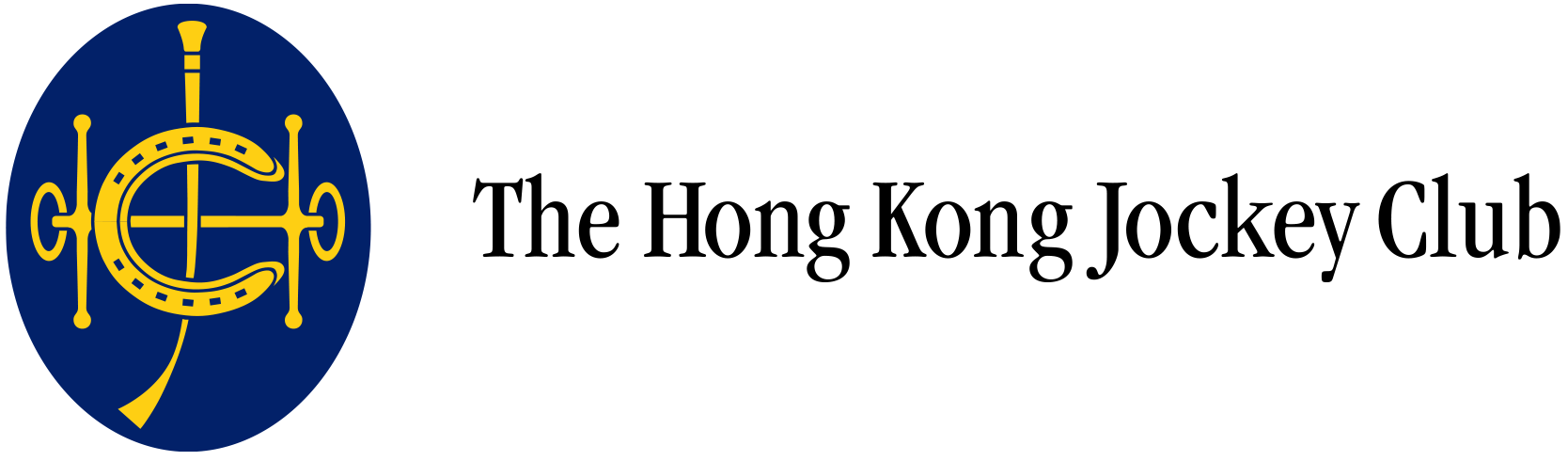
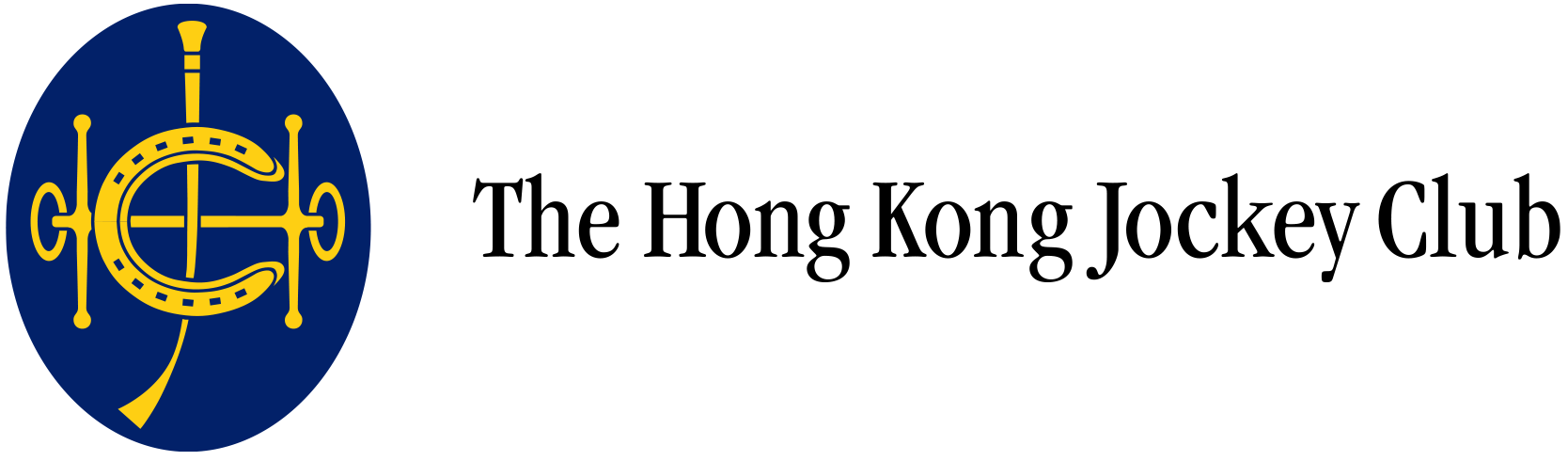
Please use Google Password Manager instead of Samsung Pass.
Please go to "Settings" -> " General Management" - > "Passwords, passkeys, and autofill", click on "Preferred service" and update to "Google".

| Basic Capability | Android | iOS/iPad OS | macOS | Windows |
|---|---|---|---|---|
| Synced Passkeys | ✔ v9+ | ✔ v16+ | ✔ v13+ | ✔ Planned |
| Browser Autofill UI | ✔ Chrome 108+ ✔ Edge 122+ |
✔ Safari ✔ Chrome ✔ Edge ✔ Firefox |
✔ Safari ✔ Chrome 108+ ✔ Edge 122+ ✔ Firefox 122+ |
✔ Chrome 108+ ✔ Edge 122+ ✔ Firefox 122+ |
| Cross-Device Authentication | ✔ Authenticator | ✔ Authenticator | ✔ Authenticator | ✔ Authenticator |
| Cross-Device Authentication Client | ✔ Client | ✔ Client | ✔ Client | ✔ Client |
| Native Default Browser | ✔ | ✔ | ✔ | ✔ |
Setting 1: Check Whether Passkey is Enabled:
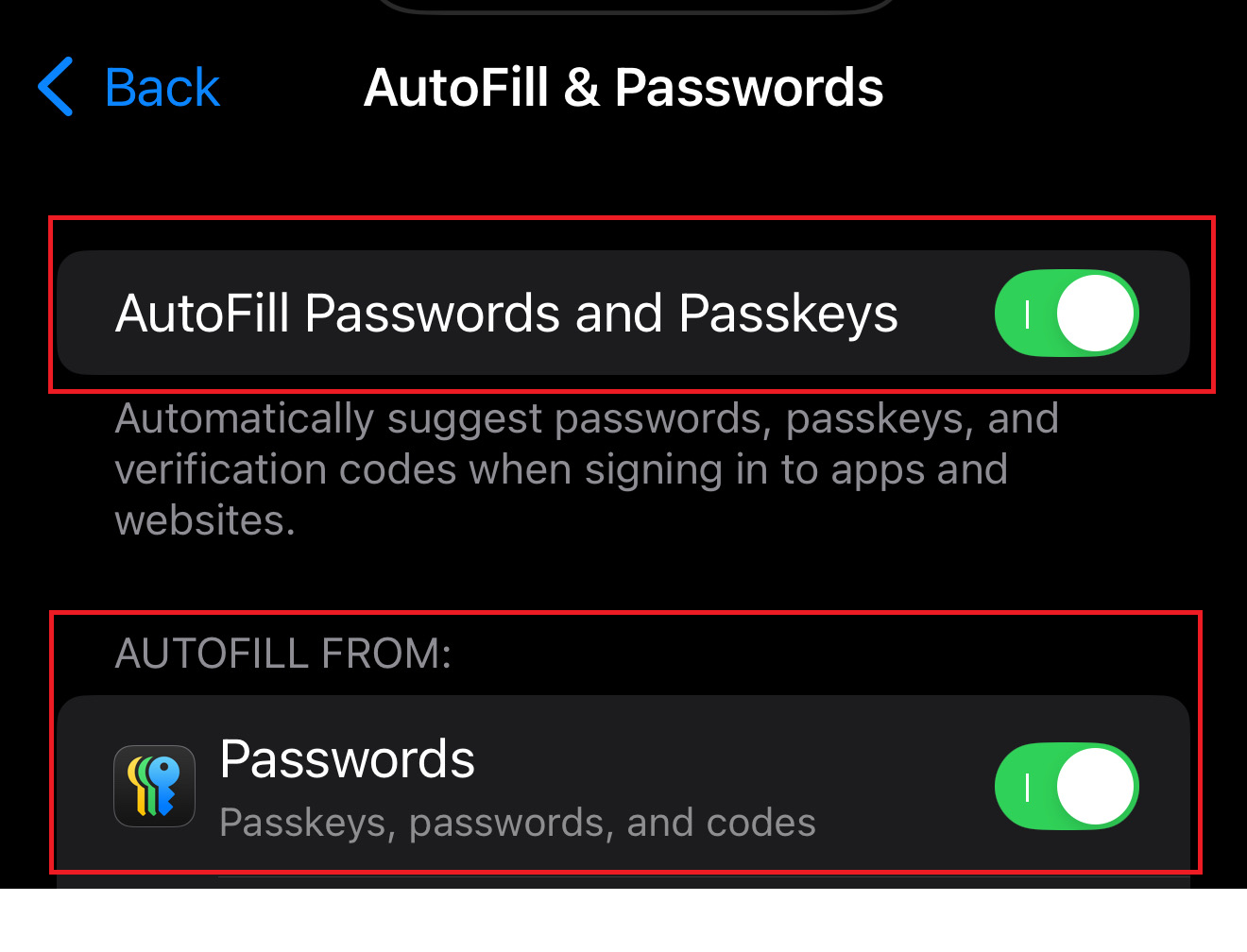
Setting 1: Check Whether Passkey is Enabled:

Use the registered passkey device to scan the QR code and authenticate.
Please refer to the user guide Passkey Registration via BYOD Desktop.

Scenario 1: Turn on Passkey Sync to iCloud on iPhone:

Scenario 2: Disabled Passkey Sync:
Scenario 3: Transfer to another non-Apple device
Scenario 1: Turn on Passkey Sync to Google on Android:
Scenario 2: If not turned on sync:
Scenario 3: Transfer to another Apple device
Please use this link Re-register Passkey or click "Re-register Passkey & Reset Preference" from the login page to re-register your new device.
This is because you're not using the registered device to authenticate the passkey. Please use the registered device to scan the QR code or access the application to authenticate using passkey.
If the users changed their devices and wanted to re-register the device, they can use this link Re-register Passkey or click "Re-register Passkey & Reset Preference" from the login page to re-register.

The user can click on "Manage devices", then choose the device they want to remove and click "Delete".

This indicates that your desktop is not supported (possibly due to the absence of Bluetooth). You can simply click "Cancel" and use email OTP to log in instead.

Please contact HR Helpdesk (2966 8800) to update your contact information.

Please contact HR Helpdesk (2966 8800) to update your contact information.aa

After entering your credentials and OTP, please check the taskbar for a prompt that you need to click on. Follow the steps to select "Use another device" and then choose "iPhone, iPad, or Android device". A QR code will then appear. Use your desired mobile device to scan it and create the Passkey on that device.
